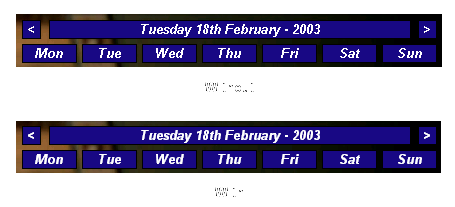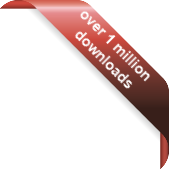Version
Version
Select which version of the calendar you have
- Desktop Calendar 7
- Desktop Calendar 0.5
- Desktop Calendar 0.4
 Contact
Contact
Can't find the answer to your question here? Contact us.
Desktop Calendar 0.5 Tips
Changing Back to Simple Alerts
NOTE: This envoles editing the registry, if you're not comfortable doing this or don't understand the instructions then please don't try this. If you don't know what you're doing you can seriously mess up your computer!
If you don't like the advanced alerts, you can go back to using a standard message box and only being reminded of event on the day they happen. Open up the Registry and go to :
HKEY_CURRENT_USER\Software\VB and VBA Program Settings\Desktop Calendar\Settings\
Now make a new String Value and called it "simplealerts" (less the quotes). Now set its Value Data to "true". You'll need to restart the calendar for the changes to take effect.
If you want to change it back in the future, either edit the same String again and this time give it the value "false", or just delete the String altogether. Again, the calendar will need to be restarted.
Double Clicking on the System Tray
NOTE: This envoles editing the registry, if you're not comfortable doing this or don't understand the instructions then please don't try this. If you don't know what you're doing you can seriously mess up your computer!
You can change what the program does when you double click on the system tray. Open up the Registry and go to :
HKEY_CURRENT_USER\Software\VB and VBA Program Settings\Desktop Calendar\Settings\
Now make a new String Value and called it "traydblclick" (less the quotes). Now set its Value Data to either :
- "0" (less the quotes) - This opens up the Edit Window.
- "1" (less the quotes) - This starts the Import\Export Wizard.
- "2" (less the quotes) - This hides\un-hides the Calendar.
- "3" (less the quotes) - This opens up the Settings Window.
You'll need to restart the calendar for the changes to take effect.
Turn on 'Smooth edge of screen fonts'
This is an option in Windows that basically just makes your fonts look nicer. For some reason it's not always turn on by default in Windows 98 or 2000. This can be easily rectified though, go to :
Start -> Settings -> Control Panel
Then double click on the 'Display' icon. This will bring up the Display Properties window which you may recognize from setting your wallpaper or screen saver. Click on the 'Effects' tab and you should see the following :
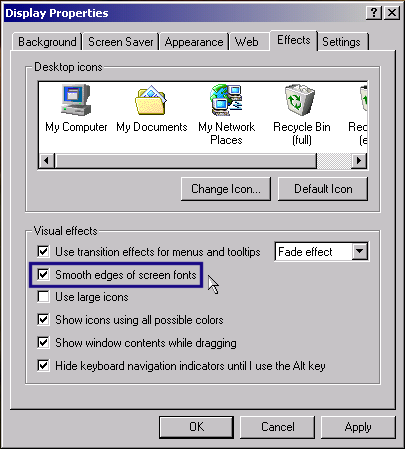
Put a tick in the box labeled 'Smooth edges of screen fonts' (marked in blue on the screenshot). Now click on 'Ok'. You may need to refresh the calendar or even restart for the changes to take effect. You can see below, it really does make a difference :