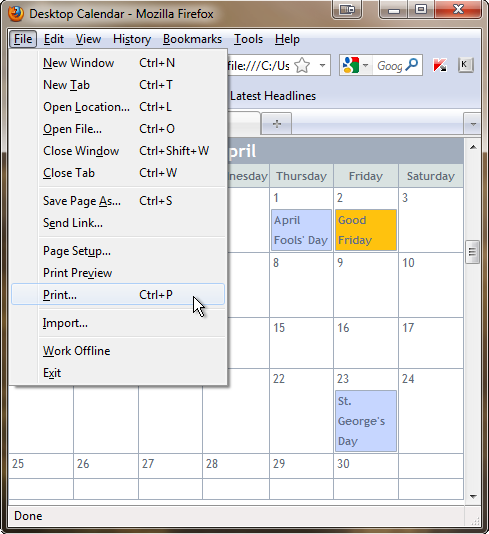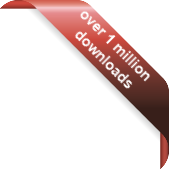Version
Version
Select which version of the calendar you have
- Desktop Calendar 7
- Desktop Calendar 0.5
- Desktop Calendar 0.4
 Contact
Contact
Can't find the answer to your question here? Contact us.
Desktop Calendar 7 FAQ
How do I print out my events?
Click on the down arrow at the top of the calendar and select "Print":
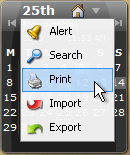
The print window will appear giving you some options:
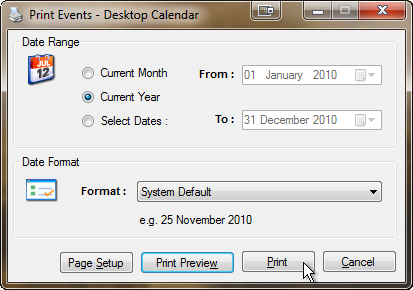
First select the date range you want to print, there are three options:
- Current Month - Selects the current month e.g. if it's May it would be 1st - 31st of May
- Current Year - Selects the current year e.g. 1st January - 31st December
- Select Dates - Select your own date range using the drop down calendars on the right
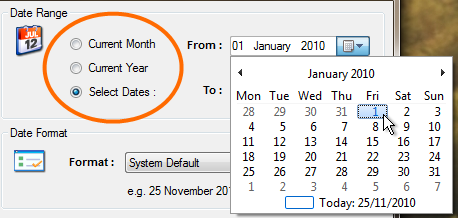
Now select the date format you want the dates in the document to be in. The default is whatever your system uses, but you can select another format using the drop down list. A preview is displayed below:
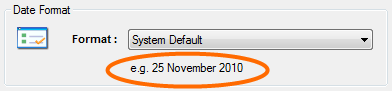
To select the paper size, orientation and margins, click the "Page Setup" button:
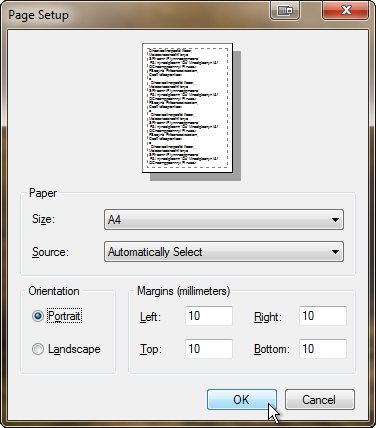
Now you can optionally click "Print Preview" to see what the document will look like:
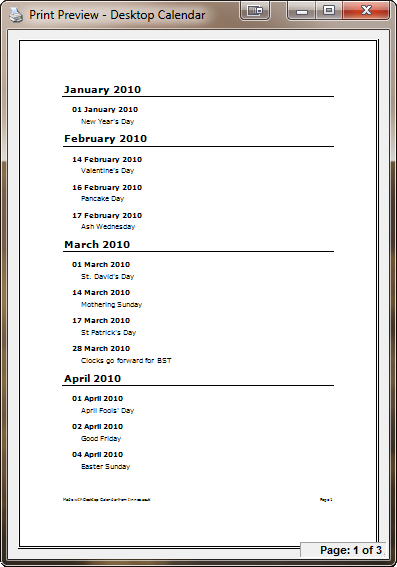
Or click "Print" to open the final print window. Select which printer to use and how many copies you would like, then click "Print" again to send it to your printer:
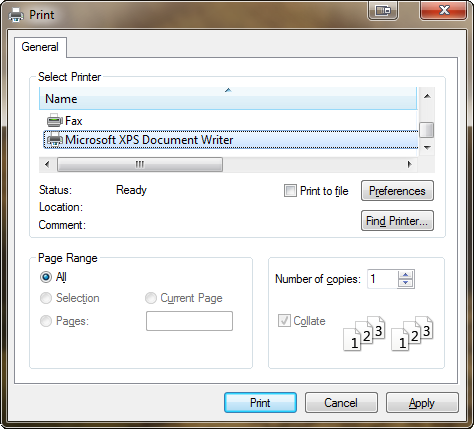
If you would like to print your events in a grid format instead of a list, export your events to a html file. Then open the file in your web browser (e.g. IE, Firefox) and select "File" > "Print" from the tool menu: