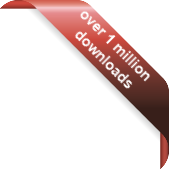How to Make Wallpaper Packs for Desktop Calendar
I've tried to make this process as simple as possible. If you have any questions then as always please e-mail me.
Step 1
Download DC Creator Wizard
Step 2
Prepare you Wallpaper images. Make them the right size etc. then save them as Jpeg's. For this you will need some sort of graphics application. I personally use Paint.NET which is freeware, but there are many alternatives out there.
Step 3
Start DC Creator Wizard and follow the instructions through step by step. This will involve loading a picture for each month and selecting options:
- Display Mode - This is how you want the Wallpaper to be displayed eg. Stretch, Center or Tile.
- Box Style - This is how you want the calendar boxes to look for that month. eg. Square or Rectangle. It's best if you've actually used Desktop Calendar to know what this means.
- Calendar Position - This is where you want the calendar to appear on the screen for that month.
Once you've finished you will have a directory called the same name as you chose for the Wallpaper Pack. In that directory will be 12 image files numbered (1-12) and a file called "settings.ini" that holds all the information about your pack.
Step 4
To install your wallpaper pack, copy the folder that was generated into your Desktop Calendar folder e.g.
c:\program files\desktop calendar\my wallpaper pack
You may need to restart the calendar for it to appear in the settings.
Step 5 (optional)
If you think your Wallpaper Pack is pretty cool then why not share it? If you send it to me I'll make a installation file for it and post it on the website. I'll of course give you full credit or I can keep it anonymous, it's up to you.
To send me the pack, compress the folder containing your 12 images and the "settings.ini" file and e-mail it to me. Happy pack making!!